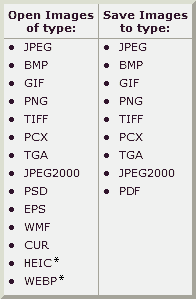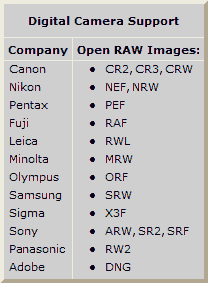- Image browser and viewer with a familiar Windows Explorer-like user interface
- Support of many popular image formats:
- True Full Screen viewer with image zoom support and unique fly-out menu panels
- Crystal-clear and customizable one-click image magnifier
- Superior Red-Eye effect removal/reduction with completely natural looking end result
- Image modification tools: Resize/resample, rotate/flip, crop, sharpen/blur, rightness/contrast, etc.
- Eleven resampling algorithms to choose from when resizing images
- Image color effects: gray scale, sepia, negative, Red/Green/Blue adjustment
- Image special effects: watermark, annotation, drop shadow, framing, bump map, lens, morph, waves
- Draw texts, lines, highlights, rectangles, ovals and callout objects on images
- Multi-level Undo/Redo capability
- One-touch best fit/actual size image display support
- Image management, including tagging capability, with drag-and-drop and Copy To/Move To Folder support
- Histogram display with color counter feature
- Compare images side-by-side (up to 4 at a time) to easily cull those forgettable shots
- Image EXIF metadata support (plus comment editing for JPEGs)
- Configurable batch processing to convert/rename large or small collections of images
- Slideshow creation with 150+ transition effects and music support (MP3, WMA, WAV...)
- Create efficient image attachment(s) for emailing to family and friends
- Print images with full page-layout control
- Create fully configurable Contact Sheets - just like the pros (and save $$$ on ink)
- Create memorable artistic image montages from your family photos for personalized desktop wallpapers (Wallpaper Anywhere)
- Acquire images from a scanner
- Versatile screen capture capability
- Powerful Save As interface to compare image quality and control generated file size
- Run favorite programs with one keystroke from within Image Viewer
- Offer portable version of the program which can be run from a removable storage device
- Configurable mouse wheel support
- Support multiple program skins
- Support dual-monitor configurations
- And much more...
|
|
History |
|
|
|
Version 3.8 (April 27, 2009) |
- Now it is possible to draw callout (cloud, oval, rectangular...) objects in "Draw Board"
- Translated user interface into 15 languages
- Added option "Number of Copies" in the "Print" dialog
- Added option "Color Subsampling" (also called "Chroma Subsampling") for saving JPEG files
- Optimized for better performance
- Fixed a bug in version 3.7 that the program cannot auto-refresh when viewing files in a network folder
- Fixed a bug in previous versions that the program cannot view animated GIF files with zero frame delay time
- Other minor improvements
|
|
Version 3.7 (January 20, 2009) |
- Added Preview to the "Batch Convert" tool. Now it is possible to preview the conversion by clicking the "Conversion Preview" button
- Added a checkbox to allow converted files to be saved in their original folders in the "Batch Convert" tool
- Enhanced the "Cover" style of Set as Wallpaper. Now it is possible to zoom and drag an image to set any particular part of it as wallpaper
- Now it is possible to adjust EXIF Timestamp by both hours and minutes using the "Change Timestamp" tool under "Tools" menu
- Added an option to the Settings to determine which (move or copy) action to take when files are dragged to the folder tree
- Enhanced the Magnifier to view large images faster
- Updated the RAW format library. Panasonic RW2 files are supported
- Fixed some bugs
|
|
Version 3.6 (September 15, 2008) |
- Now it runs on both 32-bit and 64-bit Windows
- It plays video files (avi, wmv, mpg) in slide shows
- It is possible to show EXIF / Histogram information and work on the thumbnails at the same time. Just press I key to turn the Image Properties window on/off
- Improved the "Batch-Convert" (under Tools menu):
- Allowed Sorting Files in the Input List
- Added "Expand Mode" option to the Canvas tab of the "Advanced Options" window
- It is now possible to "drag and drop" files from Windows Explorer to the Input List
- Improved the "Draw Board" (under Edit menu). Now annotation objects (texts, lines, boxes etc.) can be edited by re-opening the Draw Board (press D key)
- Added "Animated GIF" as an output option in Multi-Page File Builder
- Added "Multi-Page File Splitter" (under Create menu), which is used to split a multi-page file into single files
- Added "Image Strip Builder" (under Create menu), which is used to put multiple images side by side horizontally or vertically
- Improved the Print dialog
- Fixed some bugs
|
|
Version 3.5 (January 15, 2008) |
- Added "Side by Side" comparison in "Enhance Colors"
- Added "Line Highlighter" in "Draw Board"
- Enhanced "Text" tool in "Draw Board". Now shadowed text is possible
- Added "Border" effects in "Batch Convert"
- Optimized algorithm for "Text" and "Watermark" in "Batch Convert"
- Updated the RAW format library
- Restored a skin called "Steel" which was dropped in a previous version
- Some UI improvements and bug fixes
|
|
Version 3.4 (November 07, 2007) |
- Added RGB adjustment to "Enhance Colors"
- Added option "Batch-convert RAW files in" to RAW tab of the Settings
- Added "Wallpaper Builder" to "Create" menu
- Enhanced menu fonts
- Enhanced built-in batch convert tool
- Added a skin with Vista look and feel
- Fixed some bugs
|
|
Version 3.3 (October 23, 2007) |
- Added "Enhance Colors" (press Ctrl+E), which makes it easy to adjust brightness, gamma, contrast and saturation of the image
- Enhanced "Sharpen/Blur"
- Added "Obscure (Blur)" under "Edit" menu, which can be used to obscure sensitive information in the image
- Added new option "Remind me to save changes" to the Settings. Uncheck this option if you do not want the popup message "Do you want to save the changes you have made to this image?"
- Allowed image tagging in slide show
- Added "Slide Show Builder" (under "Create" menu), which allows you to save a slide show, including image and music files, into a single exe file that can be played in other computers without FastStone Image Viewer
- Enhanced the "Download Photos" tool. Now it is possible to get photos from both cameras and card readers via USB
- Enhanced the "Change Timestamp" under Tools menu. Now it allows you to change/adjust the date time when photos were taken
- Added "Remove JPEG Metadata" to Tools menu. It allows you to remove metadata such as EXIF, IPTC, embedded thumbnails etc from jpeg files
- Added Show Histogram option to the image comparison tool
- Enhanced the RAW library. Now it is recommended to view RAW files using the embedded preview image for faster performance (see RAW tab in the Settings)
- In the image comparison tool, now it is possible to pan around with arrow keys
- Other small improvements in the user interface
- Fixed some bugs
|
|
Version 3.2 (April 23, 2007) |
- Added option Print current page only in Print dialog
- Improved Rotate by any Degree
- Fixed some bugs
|
|
Version 3.1 (April 16, 2007) |
- Created a multi-language version
- Improved the Raw library
- Improved navigation (page up/down) of multi-tiff files
- Fixed some bugs
|
|
Version 3.0 (February 16, 2007) |
- Compatible with Windows Vista
- Added new slideshow option Auto-Play Folders which allows you to play slideshow across multi-folders
- Added Multi-Page File Builder which can combine multiple images into a single file (PDF or TIFF format)
- Improved Multi-Page TIFF support (viewing, printing, saving)
- Support PDF format in Save As dialog
- Support cropping images in a batch (in the built-in Batch Converter)
- Use EXIF date/time (if available) in batch rename
- Fixed some bugs
|
|
Version 2.9 (January 18, 2007) |
- Enhanced Draw Board (previously called Text Board)
- Added Download from Memory Card. Now it is possible to use FastStone Image Viewer to transfer images from your digital camera's memory card to your computer
- Added new frame masks in Wallpaper Anywhere - Thanks to Albert Hansen and Lu Wei
- Fixed some bugs
|
|
Version 2.8 (October 25, 2006) |
- Completely new icon design
- Enhanced usability
- Fixed some bugs
|
|
Version 2.7 (October 18, 2006) |
- Enhanced the magnifier in full screen
- Built-in Screen Capture tools are back (they were removed in previous versions)
- Added Contact Sheet Builder (under Tools menu) - put/print multiple photos on one page. Fully configurable!
- Added Custom Sort - drag & drop to arrange thumbnail orders (For better performance, turn off the Preview panel)
- Now it is possible to drag & drop thumbnails into sub-folders within the thumbnail browser
- Fixed some bugs
|
|
Version 2.6 (July 19, 2006) |
- Add Wallpaper Anywhere (under Tools menu) that allows you to put photos anywhere on your windows Desktop
- Can open all selected files in external program at a time (Press E key)
- Dual Monitor support (See "Dual Monitor" in the Settings)
Now it is possible to:
- Drag & Drop the main window to any of the monitors
- Display thumbnail browser and Full Screen preview across two monitors simultaneously
- Display slideshow in the secondary monitor
|
|
Version 2.5 (April 21, 2006) |
- Add "Overlay (Right on Left)" button in "Compare Images" window, which helps to identify any slight difference between two images
- Add "Compare in Full Screen" button in "Compare Images" window
- Improve Scanner Support in "Scan Board" (press Alt+S). Now you can specify the DPI value of the scanner before scanning
- Filename sorting now uses "Natural Sort". For example, the order of filenames in:
This version:
File1.jpg, File2.jpg, ... File10.jpg, File11.jpg
Previous version:
File1.jpg, File10.jpg, File11.jpg, ... File2.jpg
- Thumbnail Order is remembered when switching folders;
- Add option to turn on / off the Preview window in Browser View
- Support Image Tagging (in the "Tag" menu)
- Now it is possible to tag through a large number of photos in full screen by pressing "\" key
- You can filter out the untagged files and focus on (copy/move/edit/slideshow etc) the tagged ones only
- Options of Image Tagging can be found in "Thumbnail" tab of the Settings (press F12). It can be disabled when option "Allow Image Tagging" is unchecked
- Tag images in "Compare Images" window (press P key)
- Fix minor bugs
|
|
Version 2.4 (March 15, 2006) |
- Now the built-in screen capture supports multi-monitor system
- Video files ( AVI, MPG, MPEG, WMV, MOV) can be displayed as thumbnails in the browser. Double clicking on a video file will open it in the default media player
- Add "Text Board" (press T key) that allows users to draw the following objects on images:
- Text
- Freehand line
- arrowed line
- Rectangle
- Ellipse
- Watermark
- Add option to display "Rule of Thirds" in "Crop Board" (press X key)
- Other minor improvements
|
|
Version 2.30 (February 10, 2006) |
- Add SRF (Sony Raw Format) support
- Improve Raw Image rendering and add more compatibilities with new digital cameras
- Add "Fit to Window Width" and "Fit to Window Height" to option "Auto image size" in the Settings (Press F12)
- Add "Mouse Wheel" option in the Settings (Press F12), now it is possible to use the mouse wheel to scroll up and down long graphic files
- Add "Single file deleted to" option in the Settings (Press F12), which has 4 options when deleting a file:
- Recycle-Bin, Confirmation
- Recycle-Bin, No Confirmation
- No Recycle-Bin, Confirmation
- No Recycle-Bin, No Confirmation
- Add option "Reset image position to (0,0) when loading images" in the Settings (Press F12)
- Add two rotation buttons (rotate and save) above the Full Screen thumbnail list (appears when moving the mouse cursor to the top screen border)
- Enhance the "Copy/Move to Folder" window, now it is possible to press C key twice to copy a file, press M key twice to move a file to another folder, i.e. press C to pop up "Copy to Folder" window, press C again to copy the file to the selected folder
- Other minor improvements
|
|
Version 2.29 (November 25, 2005) |
- Add "Settings" icon on the toolbar
- Fix some bugs that cause stability problems
|
|
Version 2.28 (November 14, 2005) |
- Add "Back to/Forward to" buttons on the toolbar above the thumbnail browser
- Improve folder navigation
- Add "JPEG Lossless Rotate Selected Images" to Tools menu
- Enhance JPEG Lossless Rotation - images are optimized for smaller file size
- Add Change Timestamp to Tools menu, now it is possible to set file timestamp as the date/time photo taken (JPEG format only)
- Other minor improvements
|
|
Version 2.27 (November 02, 2005) |
- Enhance digital camera RAW support
- Add 5 RAW format support:
- DNG (Adobe Digital Negative)
- ORF (Olympus)
- RAF (Fuji)
- MRW (Minolta)
- PEF (Pentax)
- Add an option to "Copy to/Move to" window so that the destination folder can be created if it does not exist
- Enhance EXIF table in Full Screen
- Add an option in the Settings (Press F12) to show Hidden files and folders
- Add an option in the Email-Images window that allows images to be sent as a self-extracting EXE file (another option is ZIP file)
- Parameters in color adjustment window (brightness, contrast etc. ) are remembered/saved for next use
- Add hotkeys Alt+2, Alt+3 ... for the second, third ... external program
- Now it is possible to use PgUp/PgDn/Space key to switch images in the magnifier
- Now it is possible to install the program for all users in the same computer
- Fix thumbnail orientation bug in CR2 and NEF formats
- Add Color Management (embeded ICC) support. To enable it, go to "CMS" tab in the "Settings"
- Add Scroll Navigator in Full Screen (Move the mouse to the bottom edge in Full screen)
- Enhance Crop Board (Press X key) to make it possible to crop multiple images ("Crop to File") using the new "Previous" and "Next" buttons
- Add "Create Portable Application" button to the Settings (Press F12). A portable version of this program can run independently from any folder you dump it in
- Improve performance of "Lossless Crop to File" in Crop Board
- Add "Outer Darkness" control in Crop Board
- Enhance Scroll Navigator (Move the mouse to the bottom edge in Full screen)
- Fix some bugs and make minor enhancements
|
|
Version 2.22 (August 25, 2005) |
- Optimize the code
- Add an option in the Settings (Thumbnail tab) to turn off Thumbnail Database
- Add option in the Settings (Associations tab) to show "Browse with FastStone" folder context menu in Windows Explorer
- When the displayed image is larger than the current available window or screen area, press Arrow (Up, Down, Left, Right) keys to pan/scroll the image within the current window or screen area
- Add option "Compress images into one single file" (zip format) in the email image feature
- Fix a bug in animated GIF rendering
- Display EXIF information in Image Comparison window
- Enhance Red Eye Removal under the Edit menu
- Fix other minor bugs
|
|
Version 2.20 (August 10, 2005) |
- Add option "Auto-Hide mouse cursor in Full Screen"
- Add sepia effect
- Retain last path used in Copy to/Move to
- Add "Copy to Folder", "Move to Folder" and "Delete" buttons to toolbar
- Add option "Database Location" (See "Thumbnail" tab in the Settings)
- Fix a bug in animated GIF rendering
- Improve the built-in Screen Capture
- Improve the Advanced Option in "Save As" dialog, now it is easy to preview image quality degradation the parameters might introduce in the saving process
- Add options in the Settings (Thumbnail tab) to customize the browser colors
- Add option to assign parameters to "Edit with External Program" (See "External Programs" tab in the Settings)
- Optimize the code to handle large thumbnail database file more efficiently
- Enhance Crop Board with mouse wheel support (Zoom in/out)
- Add Folder Tree access in Full Screen mode (under the thumbnail strip in Full Screen), now it is possible to switch folder to folder in Full Screen using a folder tree
- Add option "Use JPEG quality from the original file if possible" (see "JPEG" tab in the Settings)
- Create different icons for different associated file formats;
- Some other bugs fixed
|
|
Version 2.15 (July 08, 2005) |
- Support Canon CR2 Preview
- Add option "Default Unit" in Settings
- Update skins
- Add option "Show Extension" in Renaming(F2) window
- Fix bugs
|
|
Version 2.12 (Jun 10, 2005) |
- Wrap scrolls in thumbnail browser using left/right arrow keys
- Optimize the code
- Add MacX Skin
- Fix bugs
|
|
Version 2.1 (May 30, 2005) |
- Auto-complete address bar
- User can select Browser mode/Full screen mode/Windowed mode when double-clicking an image from windows explorer, see Settings for detail
- Enhance EXIF handling in "Save As" menu/button
- Add Favorites menu
- Enhance Copy to Folder/Move to Folder
- Support Auto-Rotate jpeg images based on EXIF orientation tag
- Enhance JPEG comment editing (hotkey: D)
- Fix bugs
|
|
Version 2.0.5 (April 22, 2005) |
- Paper ratio crop added to Crop board (hotkey changed to X)
- Side by side image comparison added
- Slideshow with 150+ transitional effects enhanced
- JPEG rotation (lossless) improved
- Quick Resize added on left side panel of full screen
- Animated GIF can be viewer in full screen mode
- "Set Root Here" menu is added to folder tree's context menu
- Fix bugs
|
|
Version 1.9 (March 18, 2005) |
- Support slideshow background music, transitional effects selection
- Support batch image printing
- Add an option called "Folders in Browser" in the settings to hide folders in thumbnail browser
- Update the Setting of Wallpapers
- Fix bugs
|
|
Version 1.8 (March 02, 2005) |
- Support Digital Camera Raw File, Currently *.CRW and *.NEF
- Support emailing images within the viewer
- Add Fade In/Out to Slideshows
- Fix bugs
|
|
Version 1.7 (January 03, 2005) |
- Support PSD (Photoshop format) images
- Add hotkey D to edit image Description/Comment
- Add hotkey E to open with the first external program
- Add "Terminate Application" button in full screen mode
- Show the number of selected files in status bar
- Add 600x600 and 650x650 Magnifier sizes
- Add more options in Settings (e.g. Always show taskbar in full screen mode)
- Fix bugs
|
|
Version 1.6 (December 21, 2004) |
- Support Multi-Page GIF/TIFF, Press Ctrl+PgUp/Ctrl+PgDn for previous/next frame
- Support different thumbnail sizes
- Support image info-popup when mouse moves over the thumbnail
- Press middle mouse button to switch between browser and full screen
- Option (in the settings) to use Left/Right mouse-click to navigate
- Press "L"/"R" to for quick image rotation (loss-less for JPEG images)
Support Loss-less crop in "Crop Board"
- Press "W" to open Windows Explorer in the current folder
|
|
Version 1.5 (December 03, 2004) |
- Smooth algorithm enhanced without sacrificing loading time any more
- "Open in Windows Explorer" is added to right click menu on thumbnails
- "Copy/Move to folder" is added to full screen
- "Repeat" option is added to Options
- "Display Filename in Full Screen Image" option is added to Options
- The size of current folder is displayed in the status bar
- Code is optimized to for performance improvement
|
|
Version 1.4 (November 25, 2004) |
- Old Pictures Effect is updated
- Right-click menu on thumbnails is enhanced
- Copy/Move to folder is possible
- Open With external (other) programs is possible and configurable
- Images selected in thumbnail browser can be flipped, rotated, batch converted/renamed in the right-click menu
- Delete the image file in full screen by simply pressing Del key
- No windows registry used, store settings in application folder
- TIFF output format support for batch converter
- Print dialog retains user settings
- Performance improved
- Minor bugs fixed
|
|
© 2009 FastStone Soft - All Rights Reserved |
 FSViewer38.zip
FSViewer38.zip FSViewerSetup38.exe
FSViewerSetup38.exe