Zachary asks, "Once I have inserted a YouTube video into myspace, is there any way to get it to play automatically? If so, how?"
In a previous article I talk about how to add a YouTube video to MySpace, without all the headaches caused by the MySpace blogging interface. Making a video start playing automatically requires one additional step, which requires modifying the code provided by YouTube for posting. This step will also work if you want to make a YouTube video automatically start playing on any other type of Web page, although the exact steps for adding video to a particular blogging engine vary.
- The first part of adding a YouTube video to MySpace is to copy the embed code from
the YouTube site.
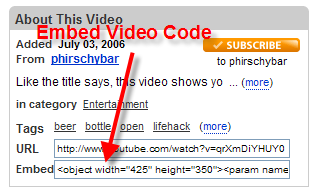
- After copying the code and logging into MySpace, go to your blog page on MySpace
and click the link to post a new blog

- Title your blog post by adding a subject, then click the link that says If you can't
input your Blog, click here. This step prevents MySpace from messing with the
YouTube Embed code, which solves a big headache about posting video on MySpace.
- If you're using the Mac OS X browser Safari, you won't see this option, so you can
skip this step.

- Paste the YouTube Embed code in the Body section of your blog post using either
Ctrl+P or by right-clicking and choosing Paste from the menu. Delete everything before <embed and everything after </embed> You should keep only the equivalent of the
highlighted text below:
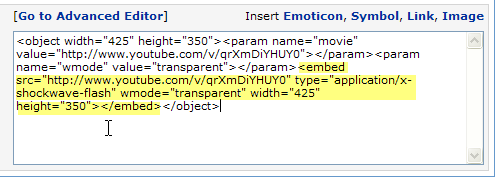
- Next you need to modify the video source URL in the code by adding &autoplay=1 to
the end of the URL as show below:
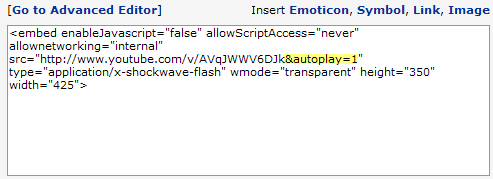
-
After you add the autoplay parameter, simply preview and post your latest entry to
your MySpace blog.
※ 원문 : http://www.jakeludington.com/ask_jake/
'뉴스/기사 > · 정보' 카테고리의 다른 글
| 베이비 파우더 리콜 (보령 메디앙스) 접수 방법 (0) | 2009.05.04 |
|---|---|
| 하이패스 후불제 카드 비교 (0) | 2009.04.28 |
| 하나TV <-> PC 연결 (0) | 2009.04.09 |
| 마트에서 차사고시 보상 에관한 (영업배상책임보험) (0) | 2009.01.14 |
| ♡ 출산준비물 ♡ (0) | 2009.01.14 |
